How To Reduce Ribbon Size In Outlook (Fix Zoomed-In Toolbar)
The Outlook ribbon or toolbar is a core element of the Outlook interface that can sometimes become magnified, making it difficult to work with. This article shows how you can restore the ribbon to its original size.
Two important things to know
Step 1: Disable Touch Mode
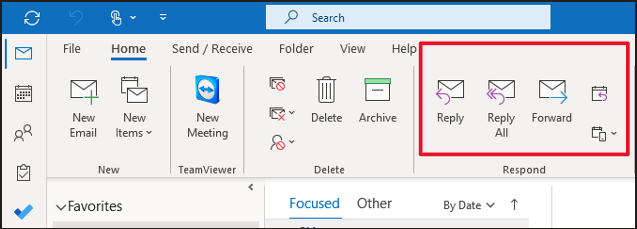
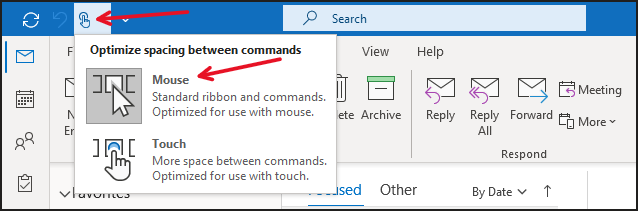
Step 2: Try the Calendar Fix
If the Touch Mode solution doesn't work, you can try the calendar fix method:
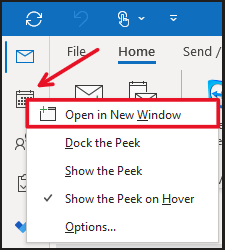
Troubleshooting Tips
If you still can't find an answer to what you're looking for, or you have a specific question, open a new ticket and we'd be happy to help!
Contact Us